You may have received a notice on your Middleton Police App to update. When you downlaod the app you may not see many changes. This is because many of the changes were code changes to keep up with the ever changing code of Google and Apple as well as the vast amount of devices that hit the street.
A huge change is on the server side and how we manage content delivery. The servers have been increased and the content deliver has been perfected so that your mobile app runs smoother and quicker.
Our biggest change is something that I am proud off. Who likes to be bothered? Most of us don't.
I added the ability to choose what information you want to receive in our Alerts section. If you want to receive all our alerts, do nothing. If you think there are to many, you can choose from a list that we created. Check back often as the list may change. Here is how you do it.
When you open the app you will see the following screen:
The folder third to the right is marked Alerts. This is where all your alerts are stored. When we issue an alert, you will receive a sound and a notification on your device.
To select your type of alerts, open the Alert folder by tapping it.
Once open you will now see a screen that looks like this:
In the top right corner, you will now see a settings button. You can click on that button and it will open a set of alert types that we normally send out. It looks like this:
The sliding button are defaulted to be on meaning you will receive all alerts. To turn off a type of alert, simply check on the right slider button to turn it off.
When a button is turned off, it will look like this:
Notice that the second button from the botton, marked Weather related alerts is grayed out, meaning it is turned off. You can turn these on and off as many times as you like, just remember to use the Save button after you are done.
If you turn off an alert, it will still be stored in the Alert folder on your device. What you won't get is a noise and visual alert on your phone.
What are alerts? Alerts are push notifications that we send to users of our Mobile App. A push notification can be as simple as a quick text message, " Silver Street is closed due to an accident, please avoid the area" An alert can be tied to a web page such as this blog, if we need to provide extensive information such as a missing child, a wanted person or a press release. We can also link you to a tab on the device such as the facebook tab. We can also push out a flier such as a missing, wanted person or a lost animal.
Push Notifications can be sent to everyone. Typically this is done in an emergency. All Users will receive Emergency Notifications. These will not and cannot be turned off. We can also set notifications by neighborhoods. For instance if the Highway Crew is working on your road, we can send notifications within 5 miles of the road.
We can also send notifications that you receive when you enter an area. This can be done at events with safety information or in an area where we are searching for a missing person. An example of this would be if we were looking for a lost child in a 5 mile area. We would send the notification to everyone. We would also set up a Geo-Coded message so that when someone enters that area, they get a pop up reminder to keep their eyes open.
I will end the changes here. There are more in the server side that added in to the app to assist us in our emergency planning. As I roll those out, we will do more articles such as this one.
I want to be clear to our users, that this mobile app has no tracking ability. If anyone has concerns, see me and I will log into the server side and show you exactly what we can't see.
In the permission folder, the app notices you that we use GPS data. This is to send messages to neighborhoods or for you to receive messages when you enter an area. Don't believe it, come take a look. Would be happy to show it and am proud of the technology. The mobile app has been provided to the Community at no cost to the Taxpayer.
If you are new to our social media and do not have the app, it can be downloaded here:
Apple Iphone and Ipad
Google Android Phones:
I often speak to folks and ask them if they have the app. Often times I hear, no I follow the facebook page. While it is great that you are following us, we can't control when that information comes up on your page. With our App we can be certain that you receive our information in two seconds. Once I push send, your device beeps with the message.
I hope you enjoy the APP. I am always open to change and ideas. You can email me at tbrown@middletonnh.gov or stop by and chat when I am working.
A huge change is on the server side and how we manage content delivery. The servers have been increased and the content deliver has been perfected so that your mobile app runs smoother and quicker.
Our biggest change is something that I am proud off. Who likes to be bothered? Most of us don't.
I added the ability to choose what information you want to receive in our Alerts section. If you want to receive all our alerts, do nothing. If you think there are to many, you can choose from a list that we created. Check back often as the list may change. Here is how you do it.
When you open the app you will see the following screen:
The folder third to the right is marked Alerts. This is where all your alerts are stored. When we issue an alert, you will receive a sound and a notification on your device.
To select your type of alerts, open the Alert folder by tapping it.
Once open you will now see a screen that looks like this:
In the top right corner, you will now see a settings button. You can click on that button and it will open a set of alert types that we normally send out. It looks like this:
The sliding button are defaulted to be on meaning you will receive all alerts. To turn off a type of alert, simply check on the right slider button to turn it off.
When a button is turned off, it will look like this:
Notice that the second button from the botton, marked Weather related alerts is grayed out, meaning it is turned off. You can turn these on and off as many times as you like, just remember to use the Save button after you are done.
If you turn off an alert, it will still be stored in the Alert folder on your device. What you won't get is a noise and visual alert on your phone.
What are alerts? Alerts are push notifications that we send to users of our Mobile App. A push notification can be as simple as a quick text message, " Silver Street is closed due to an accident, please avoid the area" An alert can be tied to a web page such as this blog, if we need to provide extensive information such as a missing child, a wanted person or a press release. We can also link you to a tab on the device such as the facebook tab. We can also push out a flier such as a missing, wanted person or a lost animal.
Push Notifications can be sent to everyone. Typically this is done in an emergency. All Users will receive Emergency Notifications. These will not and cannot be turned off. We can also set notifications by neighborhoods. For instance if the Highway Crew is working on your road, we can send notifications within 5 miles of the road.
We can also send notifications that you receive when you enter an area. This can be done at events with safety information or in an area where we are searching for a missing person. An example of this would be if we were looking for a lost child in a 5 mile area. We would send the notification to everyone. We would also set up a Geo-Coded message so that when someone enters that area, they get a pop up reminder to keep their eyes open.
I will end the changes here. There are more in the server side that added in to the app to assist us in our emergency planning. As I roll those out, we will do more articles such as this one.
I want to be clear to our users, that this mobile app has no tracking ability. If anyone has concerns, see me and I will log into the server side and show you exactly what we can't see.
In the permission folder, the app notices you that we use GPS data. This is to send messages to neighborhoods or for you to receive messages when you enter an area. Don't believe it, come take a look. Would be happy to show it and am proud of the technology. The mobile app has been provided to the Community at no cost to the Taxpayer.
If you are new to our social media and do not have the app, it can be downloaded here:
Apple Iphone and Ipad
Google Android Phones:
I often speak to folks and ask them if they have the app. Often times I hear, no I follow the facebook page. While it is great that you are following us, we can't control when that information comes up on your page. With our App we can be certain that you receive our information in two seconds. Once I push send, your device beeps with the message.
I hope you enjoy the APP. I am always open to change and ideas. You can email me at tbrown@middletonnh.gov or stop by and chat when I am working.





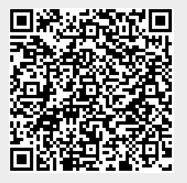
Great Work!! We love the app!!
ReplyDelete